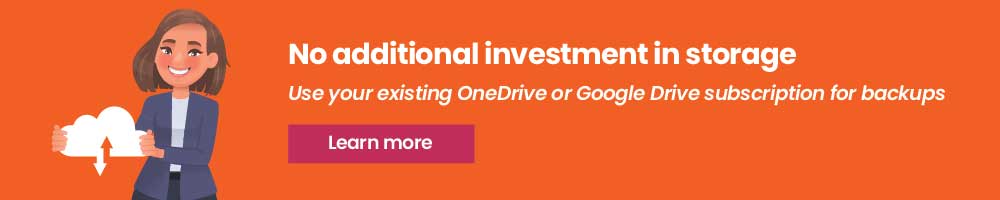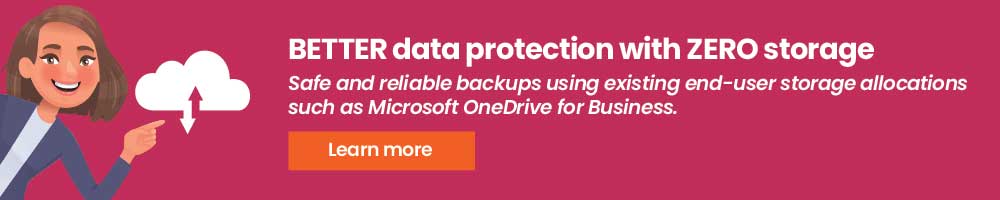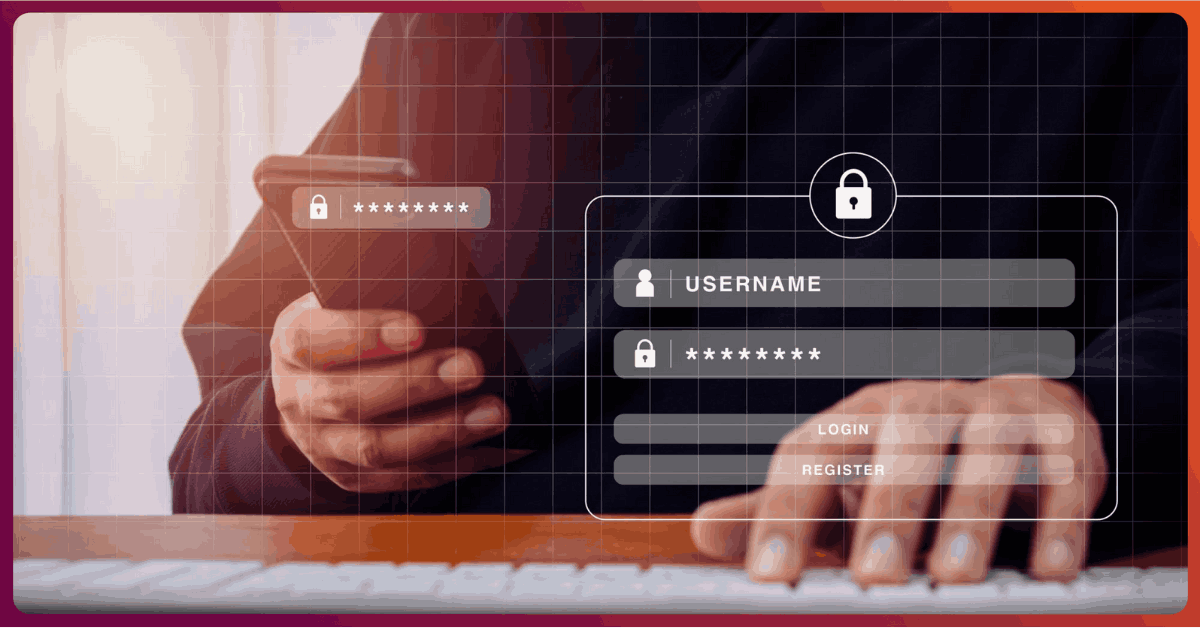OneDrive for Business: 4 Things to Know Before You Rollout
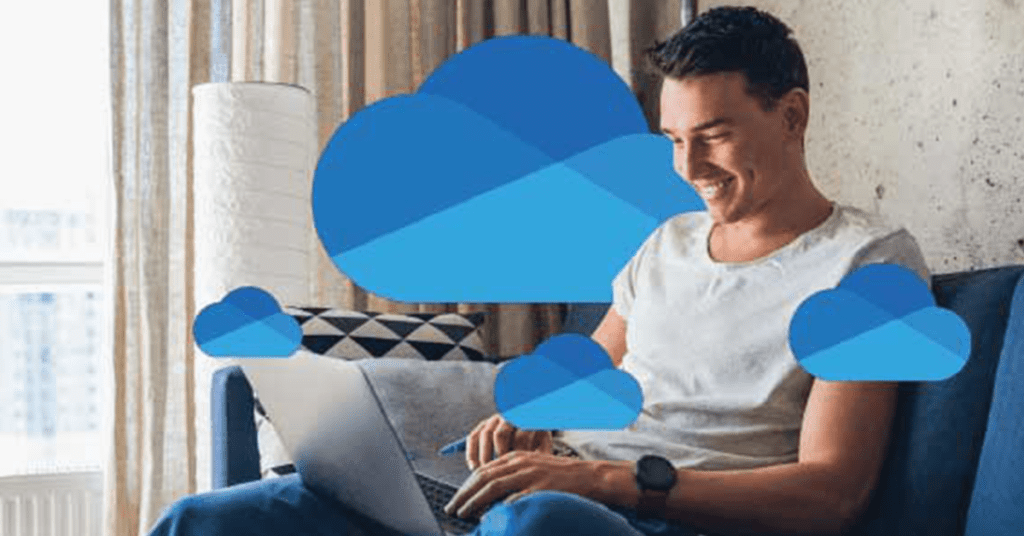
Microsoft has been a disruptive force in the public cloud with its aggressive go-to-market approach around Azure and Office 365. If you didn’t already know this, Microsoft’s cloud market share is second only to Amazon’s and is growing the fastest of any cloud storage vendor. Microsoft is also positioned to significantly close the gap with Amazon in 2017.
Much of Microsoft’s public cloud success comes from Office 365 – their suite of cloud applications comprising services such as Mail, SharePoint, OneDrive for Business, Lync, Skype, Yammer, etc. apart from the classic Office applications such as Word, Excel, PowerPoint, etc.
One of the attractive things about Microsoft Office 365 is the 1TB of cloud storage access that each user gets as part of the OneDrive for Business subscription. While that indeed opens up several interesting possibilities, there are a few things you need to be aware of before you roll out OneDrive for Business for your end-users.
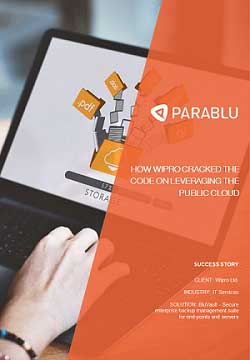
Featured - Customer Case Study
How Wipro, a large IT services organization cracked the code on leveraging the public cloud
Do you have specific requirements or enterprise needs?
1. OneDrive Storage is Tied to a User
Although you get 1TB per user, each 1TB bucket of storage is tied to a user license. So, if you have 1,000 users and while that is technically about a Petabyte of storage – remember that you can’t use that Petabyte as a contiguously addressable unit of storage. Each 1 TB chunk can be utilized only by the user to whom it has been licensed.
2. OneDrive for Business Limitations and Restrictions
Even as cloud storage goes, OneDrive is also quite different than other cloud storage offerings you may have encountered. In fact, OneDrive is quite different than even Azure storage – although they’re both Microsoft offerings. OneDrive is actually a variation of SharePoint and is in fact a SharePoint Document Library exposed as if it were a cloud file system. For those of you who may know SharePoint well, its content repository is actually an MS SQL Server database. So, OneDrive is actually SQL Server exposed via SharePoint which in turn is exposed via a Document library which makes it look like a file/folder structure.
Because of this type of architecture, OneDrive comes with several restrictions and limitations that may surprise your end-users
- They may not be able to sync all their OneDrive files (Sync issues) – OneDrive has a 20,000 file limit for sync. So even if they have a ton of storage left unused in the cloud, this file limit can hold them back in terms of realizing the full potential of the 1TB of storage they can access.
- They may not be able to migrate a moderately deep file/folder structure on OneDrive. It allows a total path length of 256 characters, which may seem adequate until you realize that the SharePoint site and library name you may have configured also counts against that path. So, a folder structure that easily fits on their NTFS file system on your local hard disk, may not make it to OneDrive as is.
- OneDrive also disallows several characters from being part of file and folder names – that are valid characters on NTFS. This makes migration difficult. Microsoft does provide an Easy Fix tool to rename files and folders by substituting or removing non-compliant characters, but end users may not always find this to be a suitable solution.
- There is also a file size limit of 2GB for sync. This may be reasonably large for most users – unless you’re planning on syncing large video files, in which case you may be out of luck.
- Also, open files or files that in use by an application may be not get synced by the OneDrive client.
3. Is OneDrive for Business Secure? Private?
If you are an enterprise and you’re planning to let your users utilize OneDrive for Business, make sure you’re comfortable with what could potentially be company confidential data being on the public cloud. While public cloud data centers are highly secure facilities and your data is most likely encrypted, it is almost always possible for a cloud vendor to decrypt your data. This may be done by their software to enrich your user experience (analytics, search, etc.), for regulatory needs which requires them to adhere to laws such as anti-piracy, or in order for them to comply with a foreign government’s demand to examine your data.
There is also exposure you face in the event their data center is compromised or if there are rogue employees on their rolls who are peeking into customer data for personal gain.
4.OneDrive for Business Login, and listen it isn’t a Backup!
It is tempting to believe that once you roll out OneDrive, all your users will utilize the additional storage they have in the cloud and responsibly place copies of all their important data in it, so there is a second copy in case of a data loss situation. Anecdotal experience however tells us otherwise.
Users don’t really change their normal way of working simply because you’ve rolled out OneDrive for Business. They can’t (or won’t) take the trouble of remembering to upload their important files and photos to OneDrive, or even copy them into the OneDrive Sync folder each time. Most of them are used to storing things under C: My Documents or their favorite folder under D: and they’ll continue to do so.
Also, remember that a OneDrive Sync is *not* a backup. When a user deletes files or folders locally inside their OneDrive sync folder on their endpoint after OneDrive for Business login, those files also get deleted from OneDrive in the cloud. And by the same token if their local file copies in the OneDrive sync folder are infected – say by malware such as ransomware, their copies on OneDrive in the cloud get infected as well.
Overall, OneDrive for Business is a great offering from Microsoft and it can be utilized effectively by enterprises. Just know the facts and go in with your eyes open. There are third-party solutions available that can address each (or even all) of the above issues with OneDrive while helping you use it effectively!
If you want to know about Parablu’s BluVault- for Endpoint backup to OneDrive click here
If you want to explore Parablu’s SaaS data backup solution for Microsoft 365, do write to us at info@parablu.com.