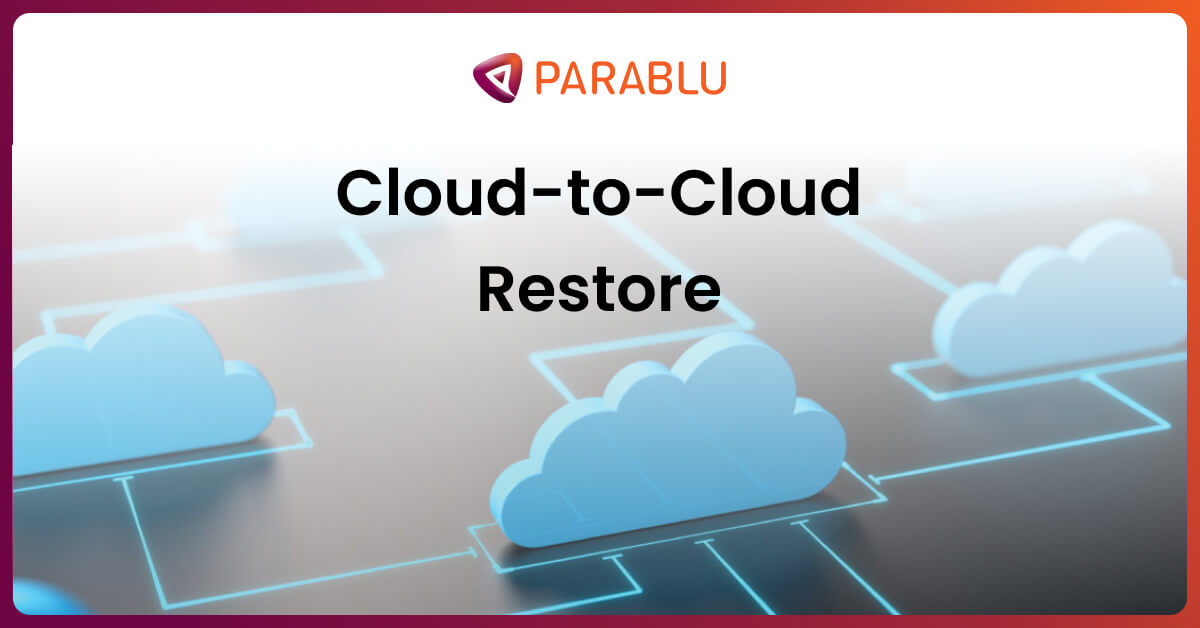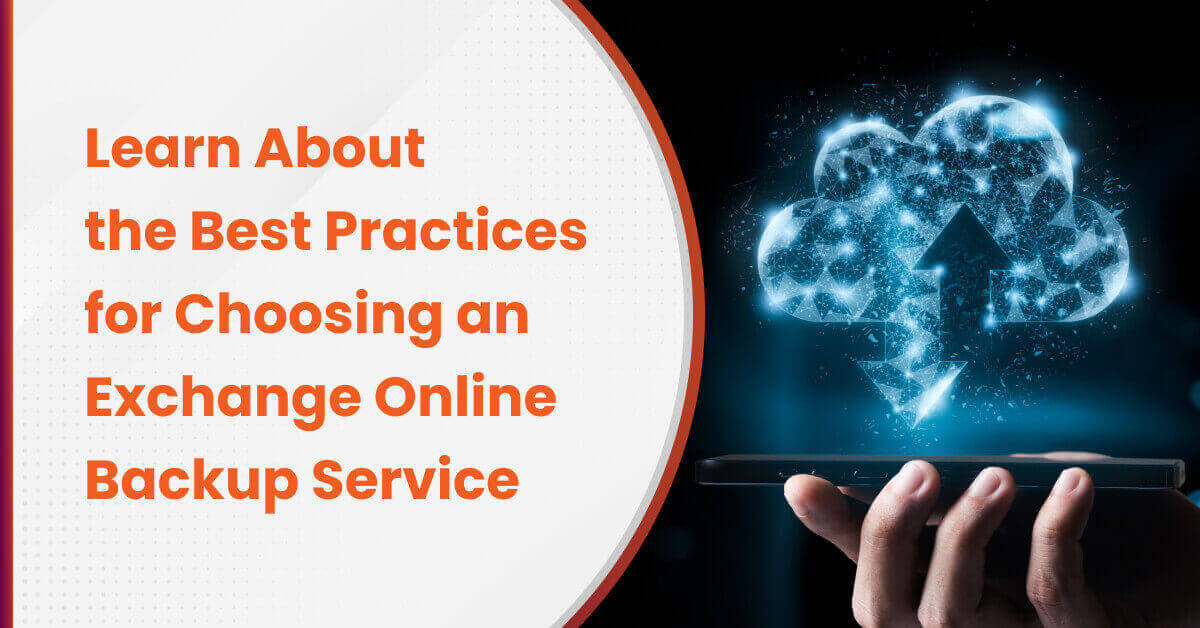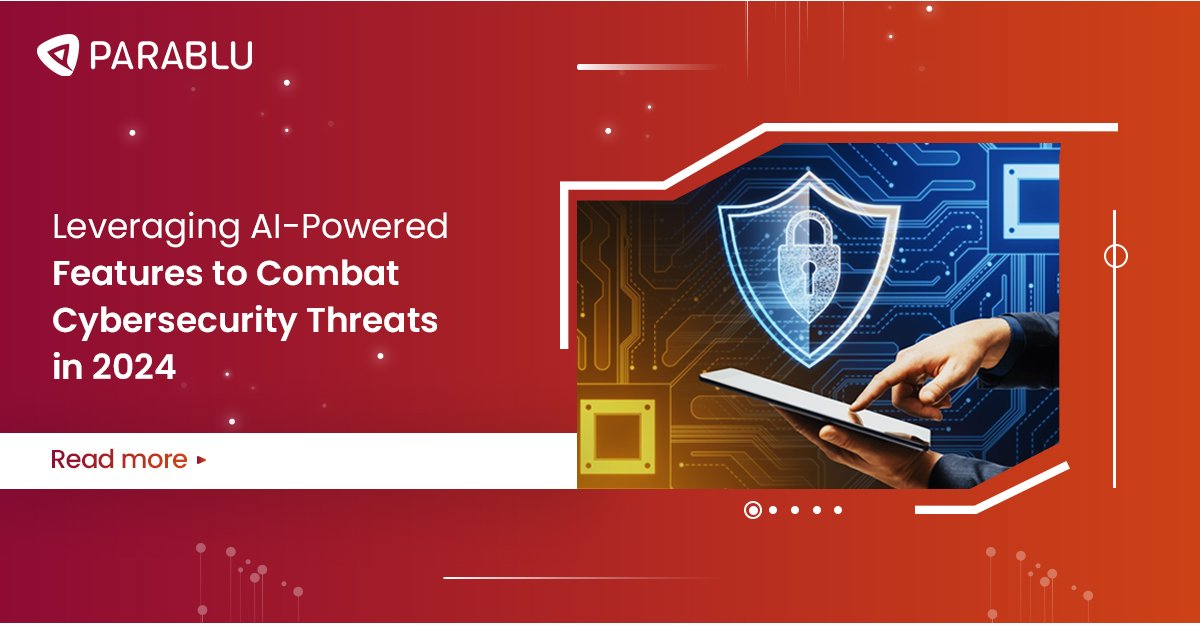The Future of End User Computing (EUC)
Will personal endpoint systems become a thing of the past?

What Does EUC stand for?
The pandemic came at a bad time for everyone. There’s of course never a good time for a pandemic. But what was initially being thought of as a temporary inconvenience is showing the signs that it may alter our lives irreversibly?
In a recently released report, Microsoft says that working from home is here to stay. Companies like Twitter and Facebook have given their employees a free pass as far as working from home. And Google has said they will re-open offices in earnest only next year.
Interestingly, the pandemic has accelerated and even forced digital transformation to happen in most companies. Digital transformation plans – i.e. plan to move workloads and operations to the cloud – that was sitting there gathering dust for several quarters or several years in some cases – have all of a sudden been dusted off and executed. Sometimes in a matter of days or weeks.
One aspect of digital transformation that impacts end user computing (EUC) in a fundamental way is a centralized desktop infrastructure also called Desktop Virtualization. In a basic sense, what this means is that the end-user computing, storage, and applications are all moved to the cloud – with the user accessing the resources using a regular web browser.
Organizations realize that even after the worst of the pandemic is behind us, the stark reality is that a portion of their workforce will most likely continue to function from home. In such a situation, businesses are questioning the wisdom of entrusting each such employee with a high-performing end user computing (EUC) device – which has to be supported, patched, secured, and eventually replaced. Wouldn’t it be easier if the employee could use any old home device to whip open a web browser and access secure, company authorized, end user computing (EUC) devices in the cloud?
The concept isn’t new – and in its most elementary form, such an arrangement isn’t unlike a multi-user OS like a mainframe or a mini-computer allowing users login sessions to do their jobs. And indeed, such an arrangement is possible even today using Windows Server and Remote Desktop Services.
VDI vs DaaS
The basic approach above accomplishes virtualization of the Presentation Layer – i.e. users interact with their own private login session, but partake in a shared resource pool of compute, storage and applications.
There are, of course, more complete solutions that manage to virtualize all of these aspects of the user experience and can be served up as VDI (Virtual Desktop Infrastructure) or DaaS (Desktop as a Service). VDI usually means that you are providing desktop virtualization using the on-site infrastructure you maintain.
DaaS means you are purchasing desktop virtualization from a 3rd party provider. Popular DaaS solutions include Virtual Apps and Desktops from Citrix, Windows Virtual Desktop (WVD) from Microsoft, and VMWare’s Horizon Cloud.
What Does VDI stand for?
Before we go peel more layers back, it is important to note that desktop virtualization isn’t for everyone. Desktop virtualization automatically means that you need a working network connection in order to function.
No internet at home? You’re SOL. This can be a problem for some users who rely heavily on ‘offline’ working or who just don’t need to be online all the time in order to get their work done. This can also be an issue in geographies or areas where internet infrastructure reliability is a concern. Also, if users are worried about privacy – because they store personal data on their work computers – that can be tough to deal with desktop virtualization.
At the end of this all, even after all the shouting is over, endpoint user computing systems with dedicated compute, storage, and apps will still be with us – alive and kicking.
Now that we have that out of the way, let’s double-click some more on desktop virtualization. Popular offerings come in 2 forms – persistent (or personal) and non-persistent (or pooled). Non-persistent or pooled systems are volatile in nature and function off of a single master image. Any user settings, data, etc. are not persisted after the session ends – so anything which needs to be persisted has to be stored in a cloud location that can easily be synced back at the start of the next session.
Persistent systems, on the other hand, will preserve all state information for the user – and provide an experience similar to having their own desktop. Non-persistent systems are naturally less expensive and the pool of such systems may be of a size considerably smaller in number than the total workforce in an organization, especially if the company knows that not all systems will be in active use at all times.
A few things to keep in mind from a End User Computing data protection standpoint
- Firstly, remember just because the desktops are in the cloud, doesn’t mean they’re auto-protected somehow. Protection of data on those systems is still an organizational responsibility and isn’t usually the DaaS vendor’s responsibility
- If you are opting for a persistent option, make sure the virtualized desktop is being backed up (VDI backup) and protected just like you would protect a regular user endpoint. There is of course no reason in this case to backup operating system files etc. – but you should ensure that quick, reliable, incremental backup of end-user data is happening at least once a day.
- If you are opting for a non-persistent or pooled option, make sure you have a reliable way to persist user data. If you are an MS Office 365 customer, for instance – you may ask them to store all their data in OneDrive for Business.
- If you don’t have an option of that type, look for a solution that can sync your user data back and forth rapidly from an external repository each time the user logs in.
- Even if you do manage to sync user data with a solution like OneDrive – remember that it is important to also make sure that the copy in OneDrive is protected. The whole point of a backup is to have a second, redundant copy. Look for a solution that can back up your OneDrive data to an alternate cloud target.
- If you have deployed VDI with on-premise infrastructure, it may be tempting to simply backup the VDI server centrally and dust your hands off the problem. If you are thinking along those lines – think again. If you wish to make the solution self-service and preserve user privacy you should consider a solution that backs up user data and stores it insulated from other users. Each user should have the ability to browse, search, review, and restore/download the files they need from the backup. They shouldn’t have to ask an Administrator, nor risk an administrator (or other users) viewing their files – even if only to recover them.
Desktop virtualization is here to stay and if anything, the pandemic has entrenched the technology’s position more strongly than ever. The benefits – both from the standpoint of convenience and economics, are undeniable. There will however always be thick clients in the form of high-performance desktops – for reasons such as offline working and privacy.
Many organizations are looking at desktop virtualization as they recover post-pandemic. If you are implementing desktop virtualization, definitely speak to us. Our solutions can help protect not just user data on the virtualized desktop client, but also protect data stored in cloud services such as OneDrive. If you don’t have a solution like OneDrive, we can provide you a reliable sync solution that can work with your Win or Mac non-persistent VDI client to keep a safe copy of your data when your user is disconnected.
We’d love to hear your thoughts/perspectives on this topic. Feel free to write to us at info@parablu.com. Stay safe!