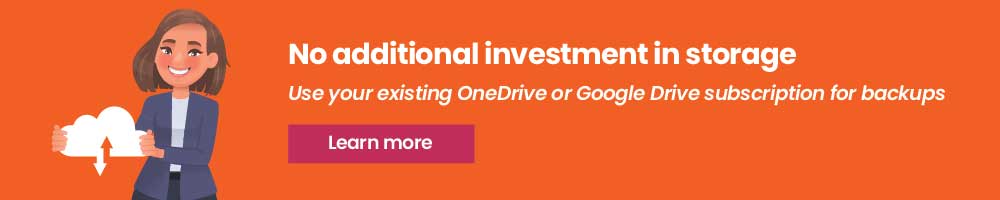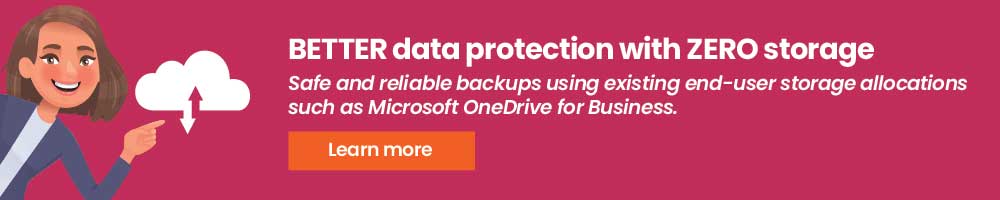Why You Need to Look Beyond Built-in Office 365 Archive

Office 365 email archiving
Office 365 email archiving may be adequate for basic use cases – but can get overwhelmed pretty quickly.
Customers with Microsoft Office 365 E3 licenses and above are essentially led to believe they have an unlimited mailbox size. In reality, they have a mailbox that can be set to a maximum of 100GB, and an unlimited amount of space for archive email.
It is important to understand how archiving with Office 365 works. So, let’s get started.
How Office 365 Archive works
First off, archiving is turned OFF by default and has to be turned ON by the administrator – for each mailbox individually. Once this is done, the archive shows up as if it were a separate folder in the user’s view within Outlook or Outlook on the web.
The archive size isn’t unlimited by default- it is set to 100GB at the start. But the administrator can choose to enable “auto-expanding archiving”. Once this is in place, when that archive folder reaches a 90% threshold, Office 365 automatically adds in additional space in the form of another archive folder.
When a user is searching for emails, if some of their folders (or portions of their folders) have moved to the auto-expanding archive, they need to search those folders separately. If they have multiple such storage segments that have been added over time, then each of those needs to be searched separately. And if there are sub-folders under such folders, each sub-folder needs to be searched separately.
Users can copy messages back and forth from the primary and archive folder. They may also go and delete emails out of the archive if they wish to. So, the Office 365 archive isn’t an immutable, tamper-proof copy.
And all this is if you have an E3 plan or higher. A lower license level (like E1 or below) has a 50GB mailbox and a 50GB archive – period. No expansion or auto-expansion.
Do you have specific requirements or enterprise needs?
How about e-Discovery?
e-Discovery searches will search archive folders as well, but the search capabilities can be quite limiting.
- The default limit of search results in Office 365 is 100 results per mailbox and 1000 results if searching across mailboxes, which is usually not sufficient to handle large-scale litigation.
- The search may not be able to handle all file types. When we checked last, the Search in Office 365 allows for indexing of Office and Office type (OpenOffice, WordPerfect, etc.) documents, PDFs, and text files.
- The searches can be quite slow. As it turns out, Office 365 indexing is optimized for searches within a mailbox but can be excruciatingly slow when you search across mailboxes.
Can the built-in archive be a substitute for a Backup?
Not really. And if you have questions about why a Backup is even necessary for Office 365, my blog post on this subject can be quite informative,
The in-place archive cannot serve as a reliable backup from the standpoint of regulatory compliance because the archive copies of mail co-exist in the same data centers (and possibly even the same servers and storage units) as the original emails. Such an archive wouldn’t pass muster with any regulator requiring an offline or offsite copy.
If you’re trusting the archive to also be a source from which you can perform a restore in case of a ransomware attack etc. – that can get pretty ugly pretty fast. Modern backup solutions have the ability to let you dial back to a point-in-time from which you can easily restore your mail along with the folder structure preserved as it looked at that point in time. In the case of in-place archives though, the archive folder runs the same risk of infection as the primary data – because it isn’t really separated from the primary copy.
Last but not least, since users can easily access the archive and delete/modify the email copies – it isn’t a defense against malicious deletion or insider threats. Some businesses resort to turning on Litigation Hold as a means to defend against this situation, but that can be a bad idea from a legal standpoint and for several other reasons. Please read my blog post on How Not to use Litigation Hold to learn more about this.
Incremental backup
So, keep your guard up when it comes to Email protection/archiving. Office 365 is an outstanding email solution and is the market leader with good reason. But Microsoft’s built-in archiving capabilities may not be quite there yet. They may be sufficient to tide you over for a brief period until you finalize a commercial-grade, enterprise-class archiving solution. But don’t delay making that decision.
Emails are possibly one of the most critical assets for any company. Don’t short-change yourself by cutting corners where it really matters.
To learn about Parablu’s enterprise-class SaaS Backup Solutions click here.